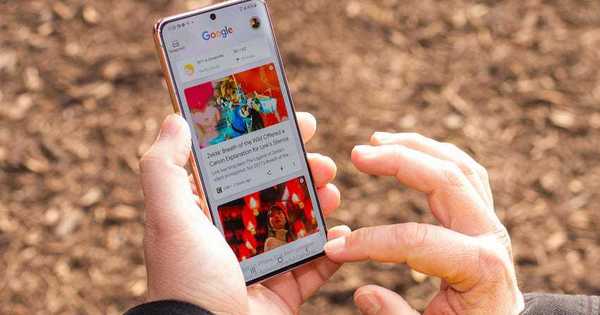Therefore, the above data should be cleaned periodically to make your web browser lighter, more efficient and to store as few cookies as possible. On Android, the steps will vary slightly depending on your phone type and web browser.No matter what Android phone you use, your browser collects and stores data every time you surf the web. This data creates cookies and caches, which enable you to log in and load frequently visited websites faster. However, over time, the data will fill up and take up space on your phone, while some cookies will track your browsing history to deliver personalized ads.
Here are some suggestions on how to use Google Chrome, Samsung Browser and Firefox.
Google Chrome
You can clear cookies and cache in Google Chrome by selecting History and Deleting Browsing Data in the More button (three dashes icon) in the top right corner of the browser. Another option is to go to the Settings menu and select Privacy and Security, then select Clear Browsing Data.
Chrome also provides basic (basic) and advanced (advanced) settings for clearing browsing history, cookies, page data, image and file cache. You can select a time limit to delete the entire history or only a part of it. Click Advanced for more options on deleting passwords or auto-filling data or making website settings. Once selected, click the blue Clear Data button.
Samsung Internet
There are two ways to clear cache and cookie data in Samsung browser: Clear it from the browser or through the settings app on your phone.
The first way is to click on the Options button in the lower right corner of the browser (three horizontal lines icon) and select Settings> Personal Data> Delete Browsing Data. Here, you choose to delete browsing history, cookies and site data, cached images and files, passwords and autofill forms. Then click on Delete Data.
The second way is to go to the Settings app on your phone and select Apps> Samsung Internet> Storage. At the bottom of the page, there are two options, Clear Cache and Clear Data. Clicking on Clear Cache to clear the cache immediately will open the Clear Data warning window, which will permanently delete all application data, including files, settings, accounts, and databases.
Mozilla Firefox
Like Google Chrome, you can clear cookies and cache in the app itself. To access, click on the More button in the top right corner and select Settings> Delete browsing data.
Of the 3 browsers in the article, Firefox gives users the most options. Additionally, it has an additional option for those who do not want to save their browsing data. In the Settings section, you will see Delete browsing data on exit – Delete data every time you exit the app. This is a useful feature if you want to keep your browser clean and secure in case your phone is lost or possessed by someone else.

Problem solver. Incurable bacon specialist. Falls down a lot. Coffee maven. Communicator.