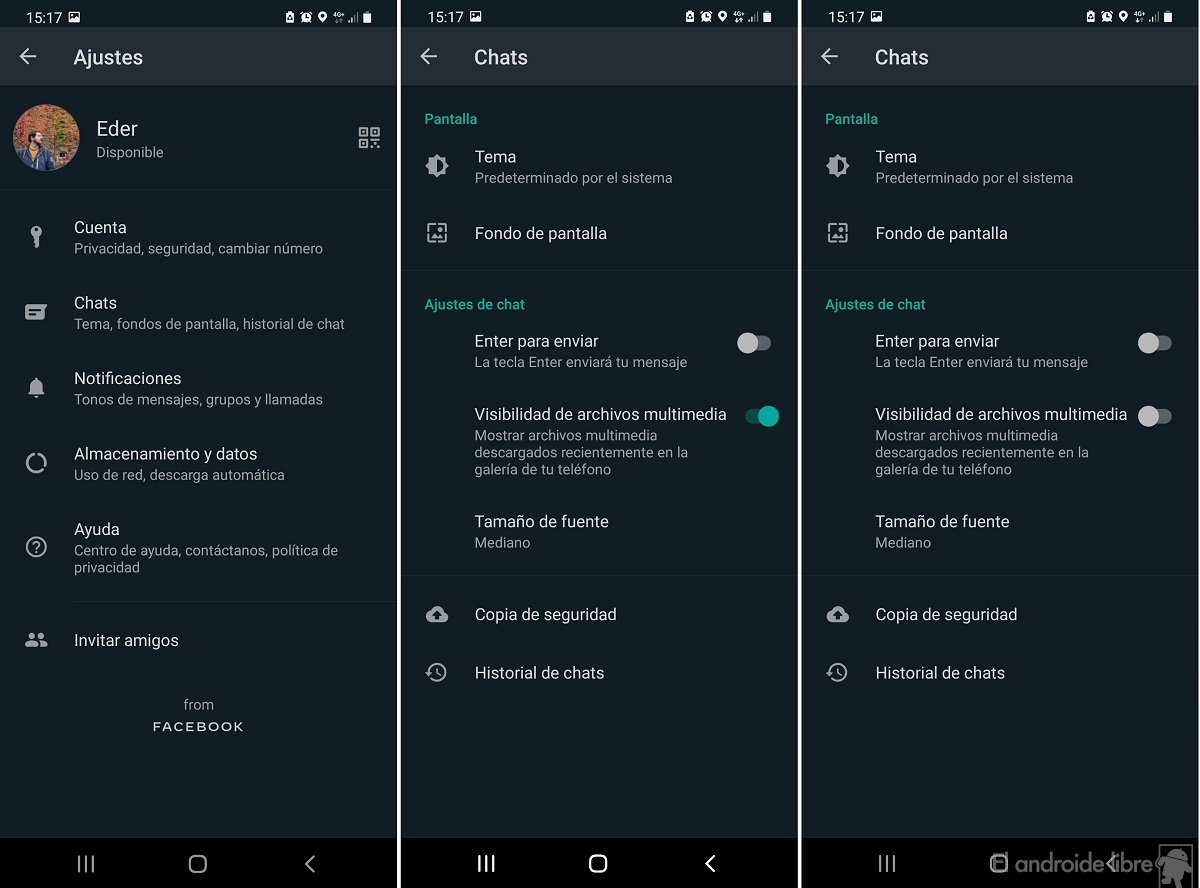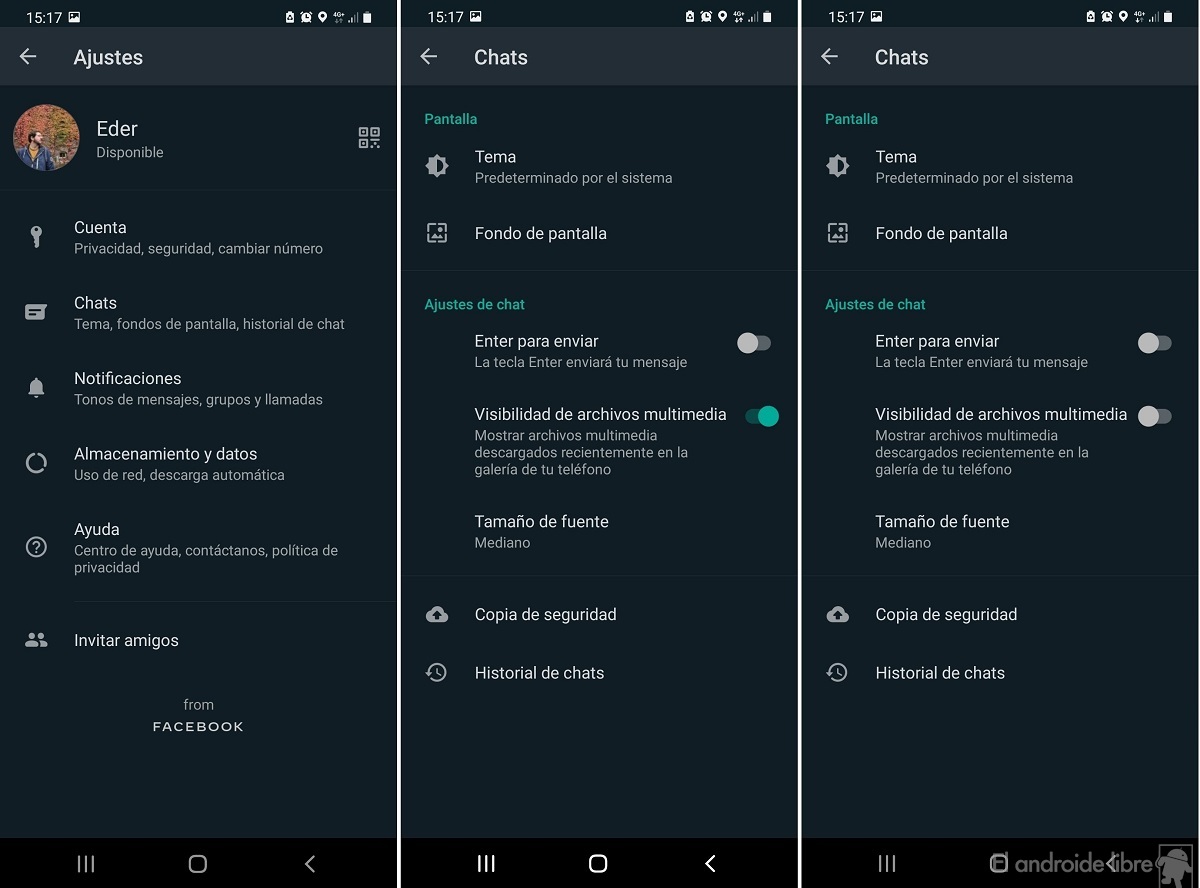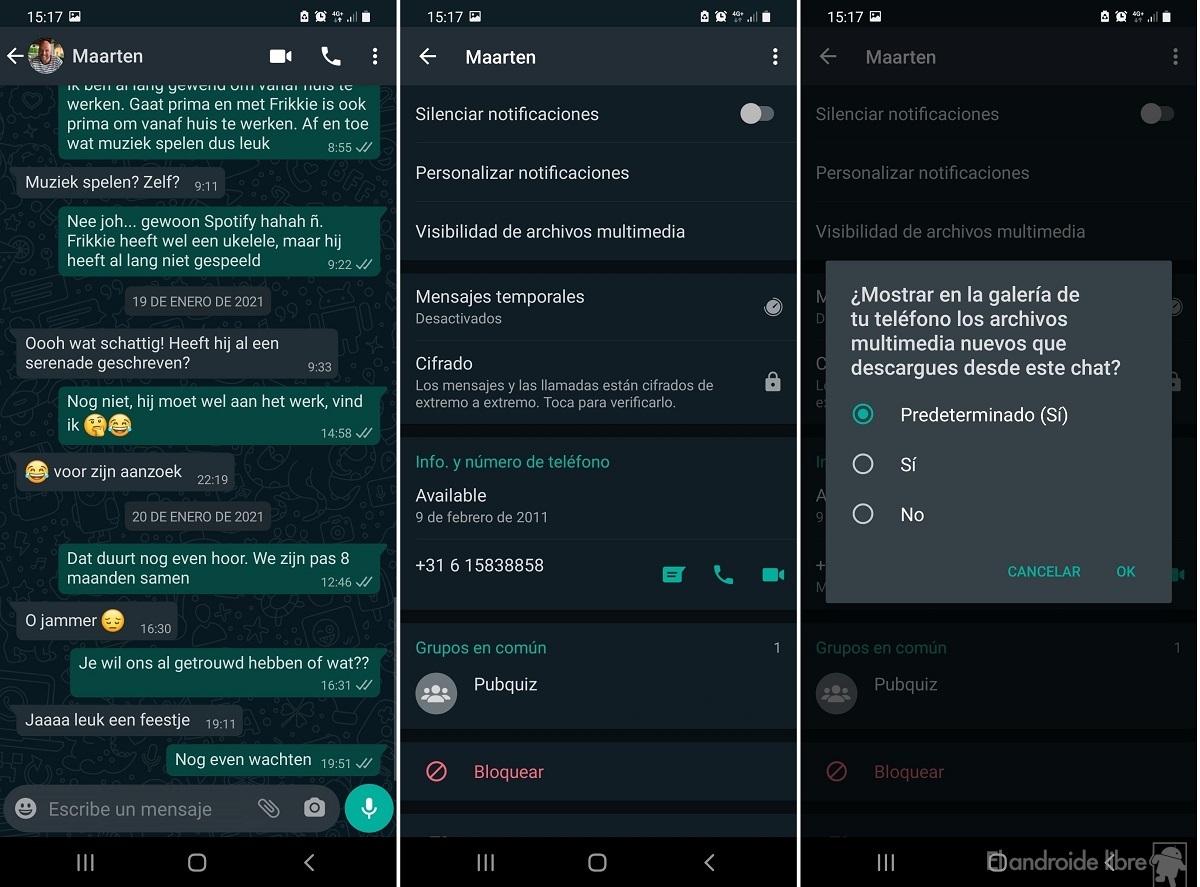Despite his recent problems Your new terms of use, WhatsApp is still a messaging app Most used in Spain. It’s normal to get a lot of photos in our chats in the app, some photos will end up in the gallery of our Android mobile later. Although this is something that not all users like.
There are users who like it Hide WhatsApp photos from your smartphone gallery. The good news is that there is a simple way to hide those photos, all the photos they send us, or even a chat with us in the specific messaging app.
Privacy Comparison: Signal, Telegram, WhatsApp, Facebook
If you want to determine the privacy of your messaging apps, we show you a comparison of Signal, Telegram, WhatsApp and Facebook.
Hide WhatsApp photos from the gallery
All photos received in our chats in the app are saved directly in the phone gallery. If you want to hide and hide those photos, there is an option to enable it in the app settings. This is all about media file visibility, Which allows you to hide photos directly from the gallery on Android without deleting them from your mobile. The steps for this are:
- Open WhatsApp.
- Click on the three vertical dots.
- Go to Settings.
- Go to chats.
- Search for Media File Visibility option.
- Disable this option.
By disabling this option All photos of the app in the gallery will be hidden. It’s normal to have a photo album dedicated to photos sent to you directly in your gallery messaging app, in which case the album will now be hidden. Photos are hidden, but they are still on your smartphone, so they do not delete or free up space. If you want to see them again at a certain moment, you need to activate the Visibility option again.
Hide photos from a specific chat
You may be interested Hide photos received in one or two specific chats WhatsApp. The app also has the ability to hide only photos in a specific chat, so these photos will not appear in your phone’s gallery. The steps in this case are different from what we had to follow in the previous section, but they present no complications. Here’s what we need to do:
- Open WhatsApp on your phone.
- Search for suspicious chat.
- Enter that chat.
- Click on the contact name or chat name (if this is a group chat).
- Go to the Visibility section for multimedia files.
- In the window that appears, click No.
Through these steps, photos of those specific chats will stop showing up in your phone’s gallery. As in the previous case, the photos are hidden, but they are not deleted. One where the photos are hidden No space is saved on the device, They are not only visible because they are still stored in it.

Version:
Author:
is required
Android 11, Xiaomi and MIUI 12
We are analyzing Android 11 on Samsung mobiles
Pokഫോphone Pok M3 Review
Samsung Galaxy S21 Ultra Review
Samsung Galaxy A42 Review
We tested the Samsung Galaxy S21
Xiaomi Redmi Note 9T Analysis
5 + 1 Android phones under 300 euros
Android 11 analysis on Vivo mobiles
The reality of mid-range mobiles for 800 euros

Problem solver. Incurable bacon specialist. Falls down a lot. Coffee maven. Communicator.